How to Disable Auto Off in Android Emulator?
There are few options you can disable Android Emulator from automatically being turned off.
Since I have updated my Android Studio version to Bumblebee version, my Android emulator automatically turns off after few seconds. The screen is all black. I need to turn it on again from time to time.
To avoid doing that, you have few options:
1. Change to AC Charger Connection
This is my prefer option and also the easiest option. Go to Extended Control from your Android emulator.
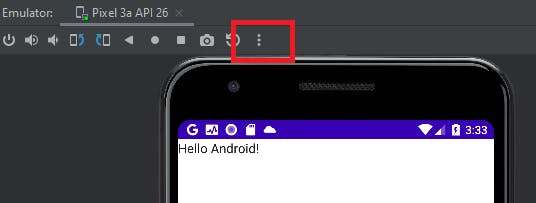
In Battery->Charger Connection, select AC Charger.
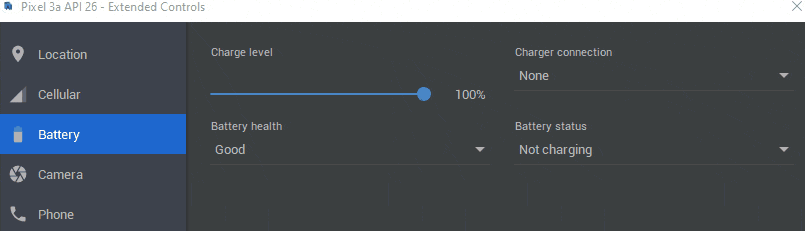
2. Change Sleep to 30 Minutes
In your phone Settings -> Display, change the Sleep to 30 minutes.
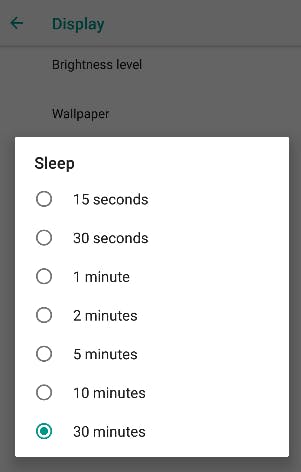
3. Turn on Stay Awake Developer Option.
If you have enabled, you can try to turn on Stay Awake developer option.
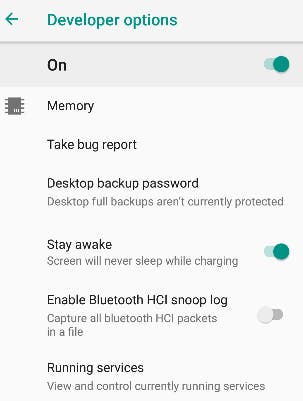
No, it does not work! I
I tried to change battery status to charging in the emulator extended control, and it doesn't work too. Maybe this is a bug.
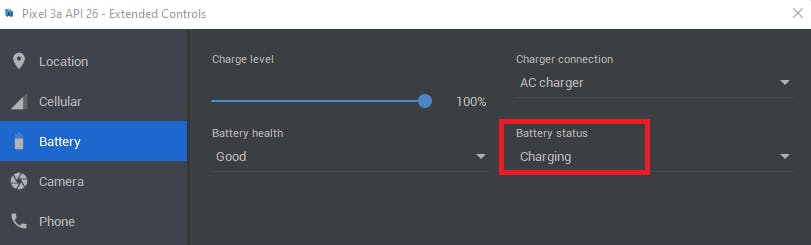
Summary
Change to AC Charger connection is the easiest way to prevent your phone goes to sleep or blank screen. I probably have this option turned on in my previous Android Studio. So it probably has nothing to do with Android Studio Bumblebee version.