My Most Used Android Studio Shortcut Keys
Top 8 Android Studio shortcut keys that I use every day, which I can't live without based on my limited Android development experience
Table of contents
- 1. Comment/Uncomment (Control + /)
- 2. Go to declaration (Control + B)
- 3. Navigate Back / Front (Control + Alt + Left/Right Arrow)
- 4. Refactor -> Rename (Shift + F6)
- 5. Show Diff (Control + D)
- 6. Optimize Imports (Control + Alt + O)
- 7. Search Files and Classes (Press Shift twice)
- 8. Search File Content (Ctrl + Shift + F)
- Conclusion
First of all, I'm not an Android Studio shortcut keys guy because I can't simply remember them. I usually just go to the menu or mouse right-click to look for the tasks that I would like to perform.
However, there are 5 Android Studio shortcut keys that I use every day that I can't live without. This is only based on my 9 months of Android development experience.
1. Comment/Uncomment (Control + /)
Before I know this shortcut key, I do this
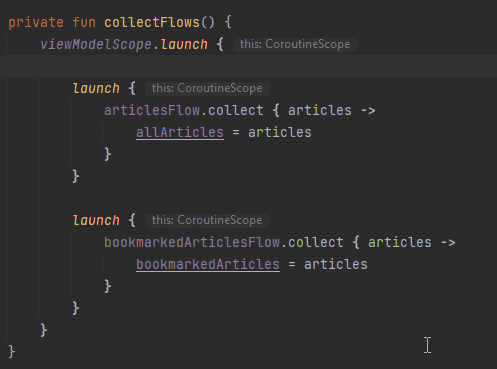
With the Control + / shortcut key, I do this
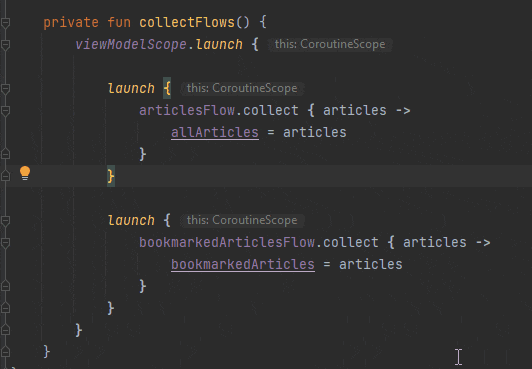
The exact equivalent shortcut key should be Control + Shift + /. Because it requires an extra key press, it slows me down. Thus, Control + / is good enough for me.
2. Go to declaration (Control + B)
Instead of right click -> Go to -> Declarations or Usages
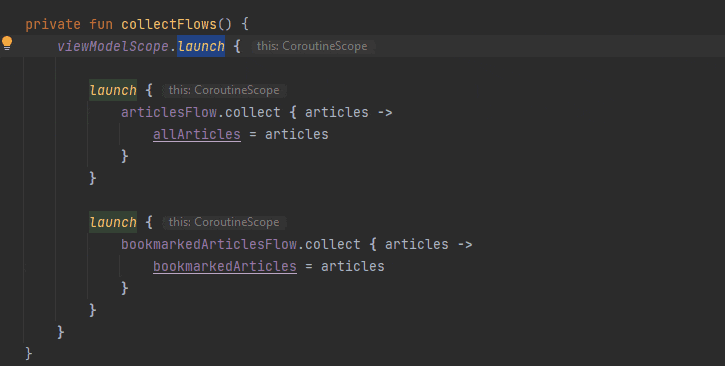
I just use Control + B.
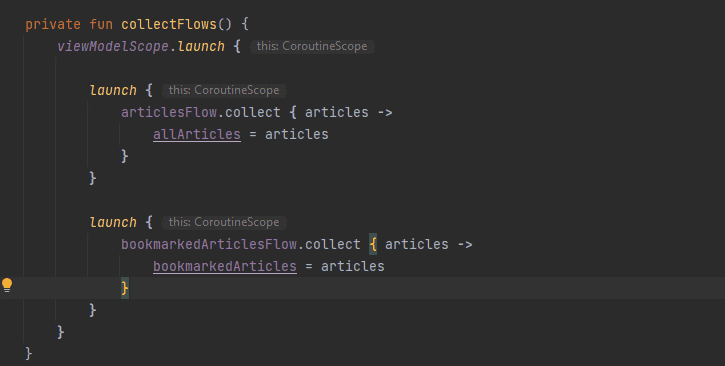
I do this a lot somehow during my development, especially trying to understand the external library API that I'm using.
3. Navigate Back / Front (Control + Alt + Left/Right Arrow)
In Visual Studio (while working on C# programming development), I use this little backward and forward icon buttons a lot. Android Studio has these buttons too, but it is not enabled by default.
To enable these back / front navigation icon buttons in Android Studio, click View -> Appearance -> Toolbar
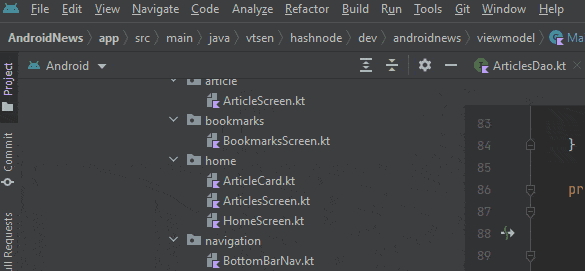
This shortcut key - Control + Alt + Left/Right Arrow is a lot faster instead of clicking the buttons. So I don't turn this toolbar on.
Control + Alt + Left Arrow is backward navigation and Control + Alt + Right Arrow is forward navigation.
Somehow, this shortcut key - Control + Alt + Left/Right Arrow is not documented anywhere. I can't find it in the official documentation here too, can you?
4. Refactor -> Rename (Shift + F6)
Since I do a lot of Right Click -> Refactor -> Rename..., I think I should remember this shortcut.
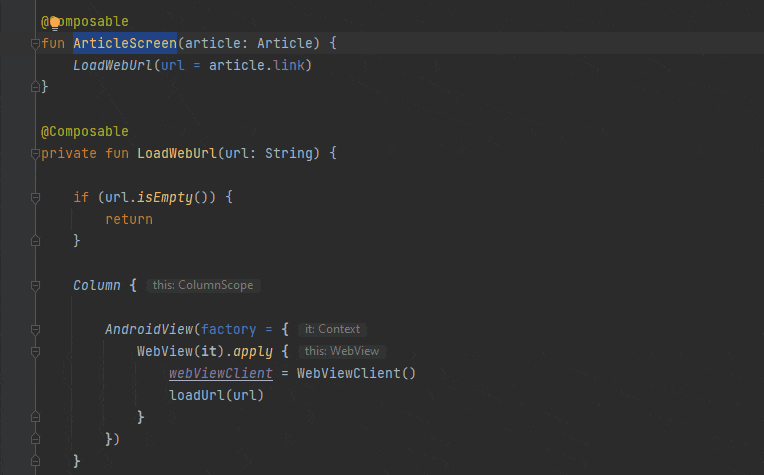
Instead of doing above, I can just select / highlight the class / function name and press Control + F6. I do this a lot because I believe having the right name is essential for clean code best practices.
I don't like this shortcut key, simply because F6 is too far away. Generally, any shortcut key that consists of a function key, I don't like it.
5. Show Diff (Control + D)
Another shortcut key that I use a lot is Control + D to show diff in GitHub repository. This is my common practice to review my code before I commit anything to the GitHub.
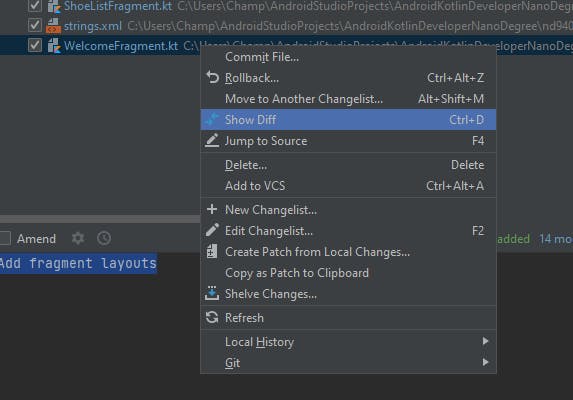
The problem is this Control + D shortcut key works only when you're in Commit tab. For example, when you're in Project tab, it doesn't work anymore. However, you still can Right Click-> Git -> Show Diff to view the diff.
[Updated: July 17, 2022] - Added optimize imports shortcut key below.
6. Optimize Imports (Control + Alt + O)
There is this Optimize imports on the fly setting (File -> Settings -> Editor -> General -> Auto Import) but I do not like it. It removes imports that I need, especially when I'm trying to comment out some code. Thus, I decided to NOT turn it on.
Thus, I prefer to manually do it. This Control + Alt + O comes in very handy.
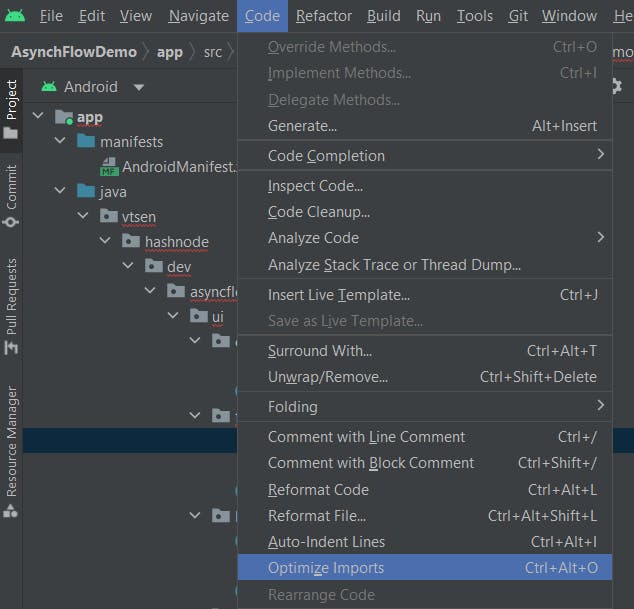
[Updated: Sept 25, 2022] - Added search files and classes shortcut key below.
7. Search Files and Classes (Press Shift twice)
I discovered this shortcut key recently to search files and classes in Android Studio. This is especially useful when your project grows larger. I can't find the equivalent menu for this shortcut key. It seems only available for this shortcut key, press Shift twice.
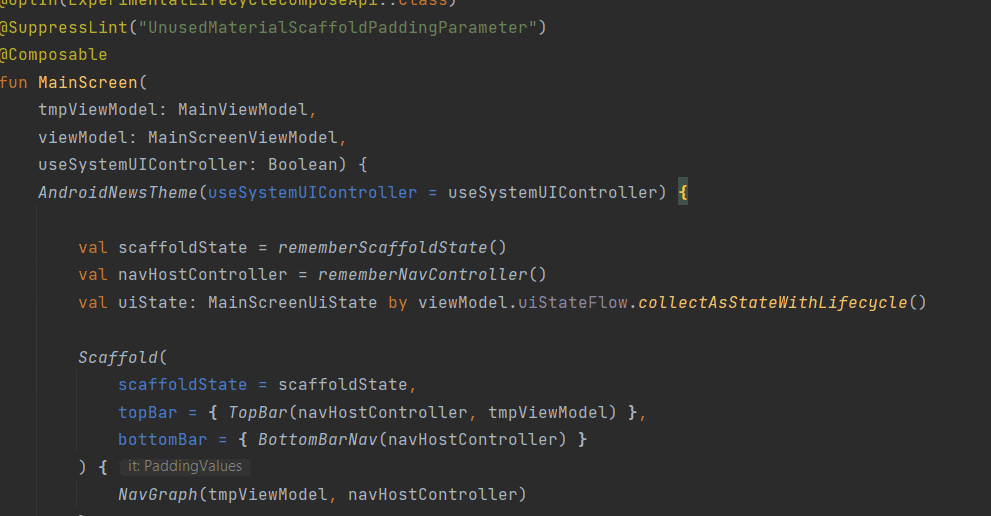
[Updated: June 20, 2023] - Added search file content shortcut key below.
8. Search File Content (Ctrl + Shift + F)
Another useful search functionality, is searching the file content instead of the file itself.
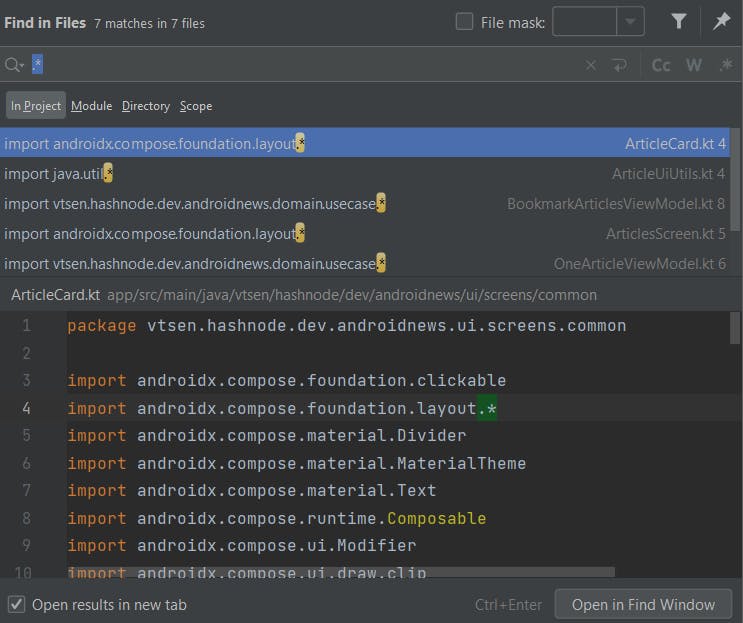
Conclusion
Well, that's it. I know there are other useful shortcut keys, but honestly I don't use them a lot, except the top 8 shortcut keys above. I will keep this blog post up to date when I find something new.